|
SCREEN SHOT |
FEATURES |
LOG-IN
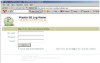
Click to enlarge
|
Several methods of authenticating a
user are provided to the administrators. Choose the one matching your
security needs.
 |
Use built-in Windows authentication |
 |
LDAP authentication with Microsoft Active Directory |
 |
LDAP authentication with Microsoft Exchange 5.5 |
 |
Administrator defined SQL table authentication
offering even greater flexibility, and for use with Lotus Notes/Domino, Novell GroupWise, or any
non-Exchange site |
For more detail on Praetor Authentication Methods...
|
|
CRITERIA
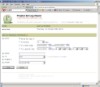
Click to enlarge
|
The Criteria screen lets a user define
the criteria used to search quarantined, rejected or accepted messages.
 |
By DATE |
Define search through several time related criteria: On
a specific day, at a specific time, since last log-in,
etc. |
 |
By FROM |
Enter a full or partial address and PLGV scans the
database for a match to the originator |
 |
By TO |
Search user's mailboxes,
including aliases |
 |
By SUBJECT |
Enter a full or partial
subject and PLGV scans all messages for a match |
 |
By EVENT |
Every incoming message is
tagged as QUARANTINE, ACCEPTED or REJECTED. Set
the "By EVENT" to any or all of these values |
For more
detail on filtering log entries...
|
|
MESSAGES
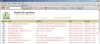
Click to enlarge
|
The Praetor Personal Log
Viewer displays all messages matching the parameters entered in the
"Criteria" screen. The message type is indicated by an
icon in the "Status" column.
 |
QUARANTINED |
Message failed to pass
Praetor's filtering tests and was held in a quarantine
area. Using PLGV, the
user can examine the contents and APPROVE the message if
desired. |
 |
REJECTED |
Message failed and was
deleted. The reasons may be known
virus attachment, sending mail server was found in a DNS Black List, etc. |
 |
ACCEPTED |
Message passed all Praetor's filtering tests and was
delivered to the recipients inbox. |
For more
detail on displaying and acting on log entries... |
|
SPECIFIC QUARANTINED MESSAGE
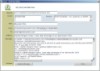
Click to enlarge
|
Quarantined messages can be
highlighted and selected by the user to display all details contained in
its headers and body.
If desired, the user can select the "APPROVED"
button and the message is released by Praetor and delivered to their
inbox.
For more
detail on individual quarantined messages...
|
