|
It is possible for XE-Filter customers to receive normal email
from clients of messaging service
companies (I.e. Blackberry, MessageLabs, BigFish, etc. ) that transmit from mail servers
operating in multiple countries. These operations may
result in an unexpected refusal of this email by XE-Filter.
The XE-Filter administrator can easily
look at the
Event Details
tab and use the "Edit->Find
(Control-F)" command to search for the refused
correspondent's email address. Since this refusal was
unexpected, there may be many entries were accepted, so press F3 to jump to the next
log entry. When the refused entry is located,
hover the cursor for more details. In most cases, the reason
in the email's country of origin.
Press the button to add the
sender or IP address into the XE-Filter whitelist. If your
organization deals with multiple correspondents at the same
domain, it may be necessary to whitelist the sender's
entire domain instead.
CMS
recommends against
whitelisting large community domains like AOL, Yahoo,
Hotmail, Gmail, etc.
|
|
 Example: Canadian eMail Routed Via Netherlands
Example: Canadian eMail Routed Via Netherlands
Recently, an
XE-Filter customer had a Canadian correspondent's email
designated as originating from a mail
server in the Netherlands.
This XE-Filter site banned email from The Netherlands so in spite of
the sender's original Canadian location, an unexpected routing by
Message Labs caused the message to be refused.
An examination of the IP address,
85.158.136.35, shows that the location of the email server is in
fact in the Netherlands and belongs to MessageLabs in the United
Kingdom.
In this case, it was decided to add the entire IP Address range to
the XE-Filter whitelist.
The best source CMS has found
for this information is
Senderbase.org,
a site which lets you
export the entire IP list and displays it on-screen.
# Results from IronPort's SenderBase
# Addresses recently used, domain 'Messagelabs.com'
# Exported: July 20, 2010
193.109.254.3 #
193.109.254.35 #
193.109.254.67 #
193.109.254.83 #
193.109.254.98 #
193.109.254.99 #
193.109.254.147 #
193.109.254.163 #
193.109.255.67 #
193.109.255.100 #
193.109.255.115 #
193.109.255.147 #
Copy this IP Address range list and paste it into a text file.
This can then be directly imported into the XE-Filter's IP
whitelist.
|
|
DNSStuff.Com IP Example: 85.158.136.0
|
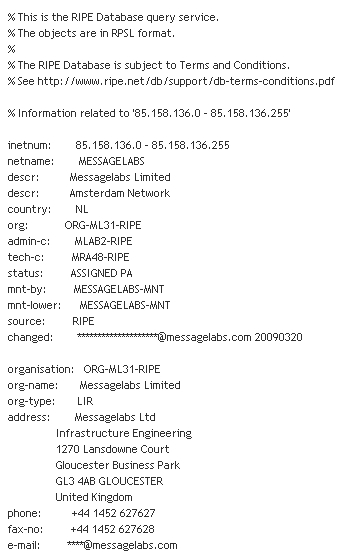
|
|
|
|
|
In the XE-Filter Manager, use "File->Import IP list..." to display the Import dialog
box.
|
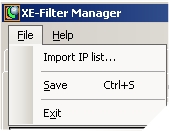 |
|
|
Select the "IP Whitelist" button as the
destination, and specify the source file.
Provide a
comment that will identify each IP address entry being
whitelisted. CMS recommends using a date and source
information as the comment.
Once imported, select "File->Save" or the changes
will not take effect.
|
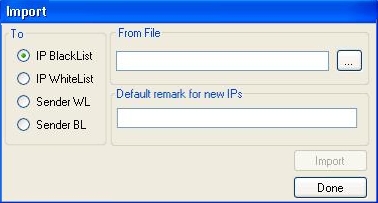 |
|
