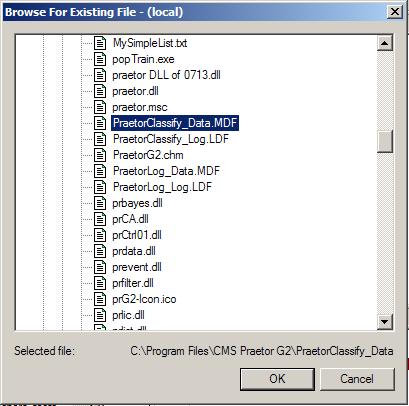1.
Use the Praetor administration tool, temporarily deactivate Praetor. Alternatively you may simply stop the IIS SMTP Server via IIS Manager.
2.
Detach the Praetor databases from MSDE by using the SQL script file found in the main Praetor folder called Detach.SQL. Invoke via a command prompt as follows:
OSQL -E -i Detach.SQL
3.
Using the SQL Enterprise Manager re-attach the two Praetor databases as shown below.
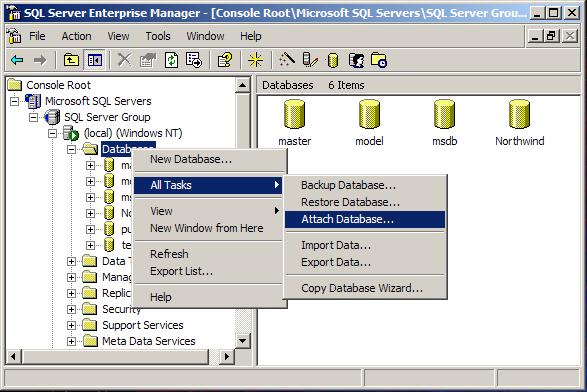
The selection window will then appear allowing you to locate and specify the Praetor database file.
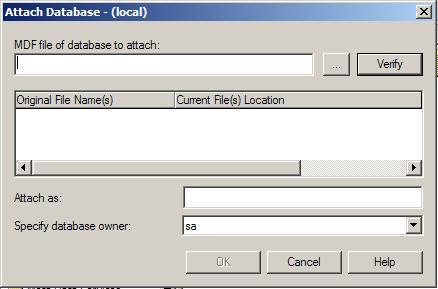
Press  and navigate your path to the Praetor G2 folder
and select the PraetorLog_Data.MDF file.
and navigate your path to the Praetor G2 folder
and select the PraetorLog_Data.MDF file.
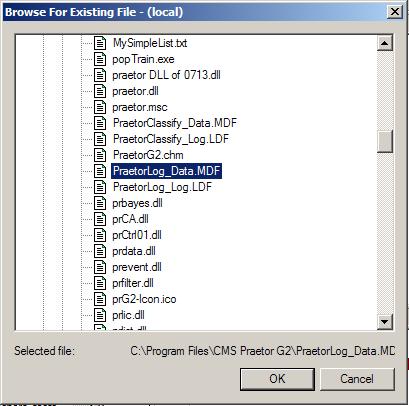
Press  and then in the field for Specify
database owner select the currently logged in administrator account
you are using.
and then in the field for Specify
database owner select the currently logged in administrator account
you are using.
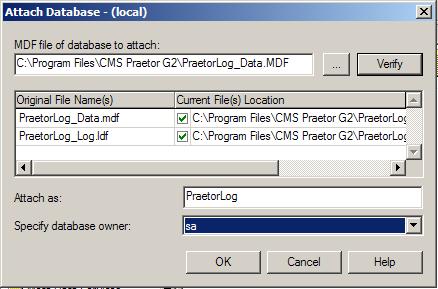
Press  to complete re-attaching that database.
to complete re-attaching that database.
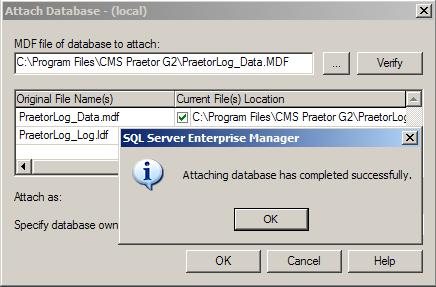
4.
Repeat step 3 but select the PraetorClassify_Data.MDF file.