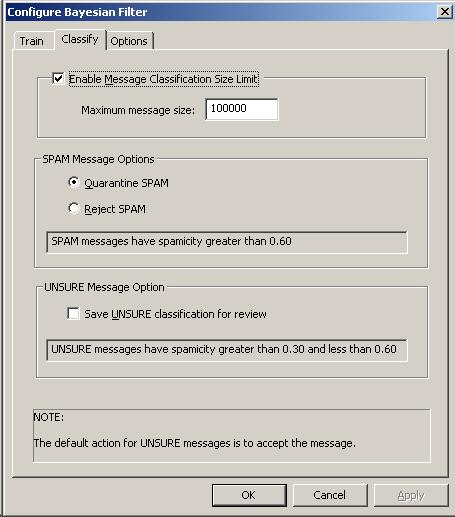
Note:
|
This tab page is only visible if you have selected the BASIC pre-configured filters on the Configure Spam Filters page. It does not apply to the ADVANCED selection since you have full control via the configurable rules. |
In the BASIC level, Praetor will perform the Bayesian classification on your inbound messages and act upon them based upon what spam probability index, or spamicity, is computed. It is here that you can specify what actions will be taken, along with other options described below.
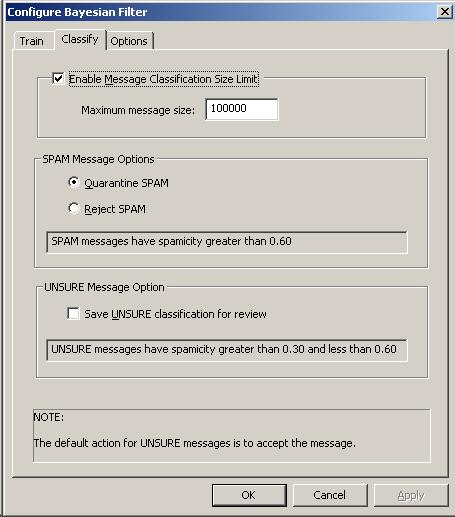
Since spam is usually rather small in size, this setting and the corresponding limit value will prevent the Bayesian analysis to be attempted on messages exceeding this size limit. This will help performance by skipping large messages since those will contain many tokens and require a lot of needless probability computations.
You need to choose what action will be performed should the Bayesian method detect that the message is spam, i.e. when the computed spamicity value equals or exceeds the "Bad mail cut-off value" (default 0.60). As seen above you may chose from one of two possible actions:
Quarantine the message and allow it to be released either by the administrator or recipient.
Reject the message and delete it.
All messages with a spamicity value between the good and bad mail cut-off values will be deemed as unsure and accepted for delivery to the intended recipient. Additionally such message will have a message header line inserted as follows:
X-Spamicity: Unsure; spamicity=######
where ###### is the value for the computed spam probability index.
Bayesian unsure messages
are those whose computed spamicity value is between the two cut-off values
with the default values being 0.30 to 0.60. Since
these messages are delivered to the intended local recipients, you would
not normally have a chance to train on the missed spam. As
an aid for periodic Bayesian training you can enable this option to capture
all those Unsure messages and place them in  folder.
folder.
![]() Note:
Note:
|
If you choose to enable this option, please note that your free disk space will be consumed at a faster rate than normal. If you have too many sample messages being saved, Praetor's performance will suffer due to Windows becoming sluggish with file operations. CMS suggests that you enable this only for a short period, and then perform the review and training. |
Press  to
save these settings and put them into effect immediately.
to
save these settings and put them into effect immediately.