| For proper operation,
ES-Insight requires that the Default SMTP Server be
configured to write the full messaging details into the IIS
SMTP server logs. By default, Microsoft's Internet Information Service (IIS) is
not configured for the SMTP Server to log full message details.
Access the IIS Manager to set-up the log fields required by
ES-Insight. |
|
|
|
ACCESSING THE IIS MANAGER |
|
Load the Internet Information Services
(IIS) Manager and locate the SMTP server to configure.
Right-click on
the server and select the "Properties" item in the drop-down menu. |
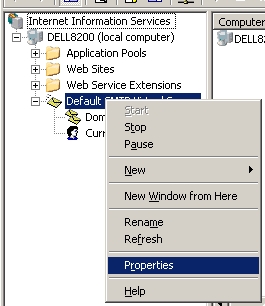 |
|
ENABLING IIS SMTP LOGGING |
|
Select the "General"
tab under the Default SMTP Virtual Server Properties.
Check the "Enable logging" box.
In the "Active log format" files select "W3C Extended Log
File Format" from the drop-down menu list.
Select the "Properties..." button to continue configuration. |
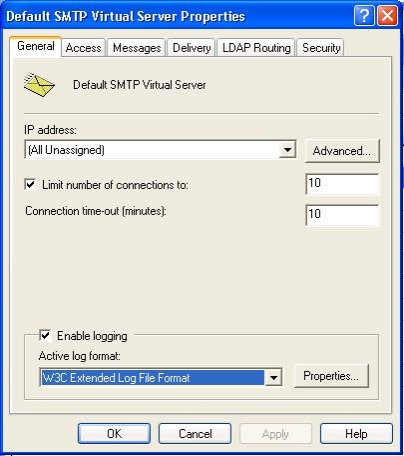 |
|
SETTING THE DAILY SCHEDULE |
|
After the "Active log format" "Properties..." button is pressed, the
"Extended Logging Properties" screen is displayed. Select the
"General Properties" tab. For the "Log Time Period",
choose "Daily" (default) unless extremely
high email traffic is experienced.
If a log file is larger than 5MB (apx. 20,000 messages per day)
ES-Insight will take too long to perform analysis and search. In
this case, an "Hourly" period may be better.
Also, check the "Use local time for file naming and rollover". If unchecked, IIS
uses GMT time to perform rollovers to a new log files.
Note the location of
the "Log file directory". ES-Insight requires this
information to locate the IIS
SMTP log files. |
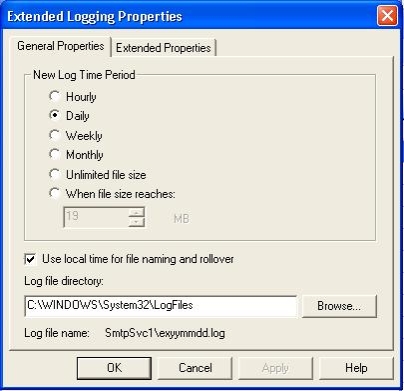 |
|
SETTING "EXTENDED LOGGING PROPERTIES" |
|
Select the "Extended Properties" tab.
All properties found under this tab should be checked.
The SMTP Server is now configured to save all information into
the IIS Server logs for use by ES-Insight.
|
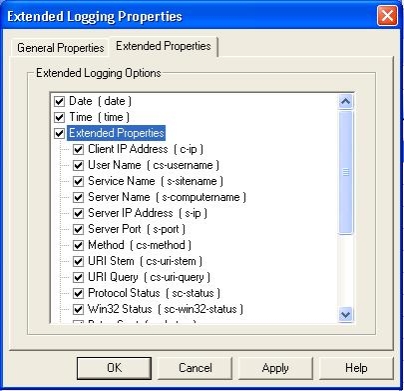
|
