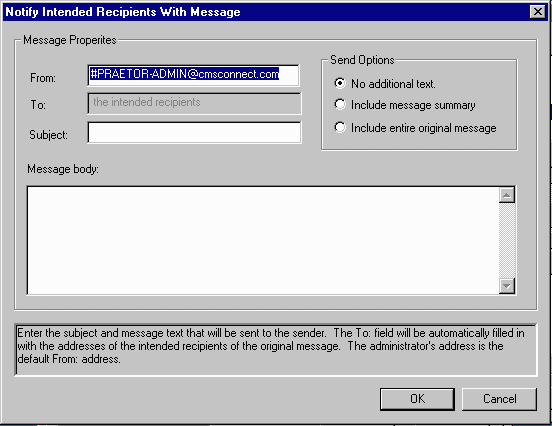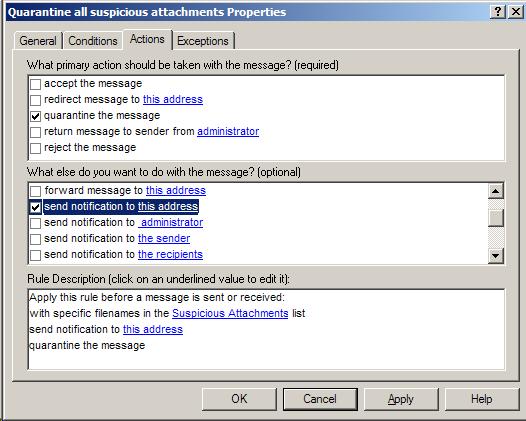
Send Notification |
Optional |
This action causes a notification summary message to be sent. There are three possible destinations and, depending on who is the recipient, will prompt for different pieces of information that is needed. The possible destinations are: any email address, the local administrator, or the original message sender that was caught by this rule being constructed.
Note:
|
In all cases the default From address is given in the form of an alias for the administrator and the address is #PRAETOR-ADMIN@local-domian, where local-domain is the Internet domain name for your site. The reason this alias is being used (instead of the known administrator's email address) is to insure that any replies will get routed to the current administrator when Praetor receives the reply. |
If the recipient of the notification message is to be any SMTP address, local in your own domain or the Internet, the screen appears as follows.
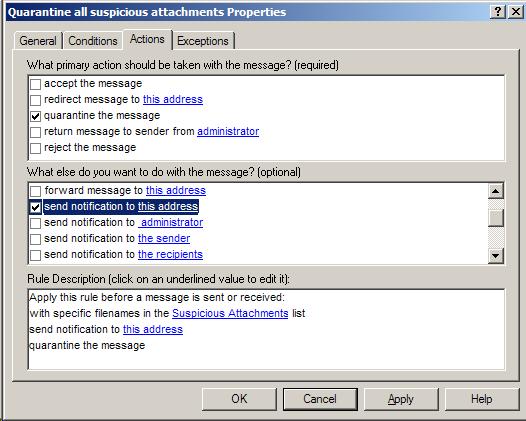
The phrase this address that appears in the Rule Description box indicates some information needs to be supplied. So upon clicking this phrase you will see the following blank form.
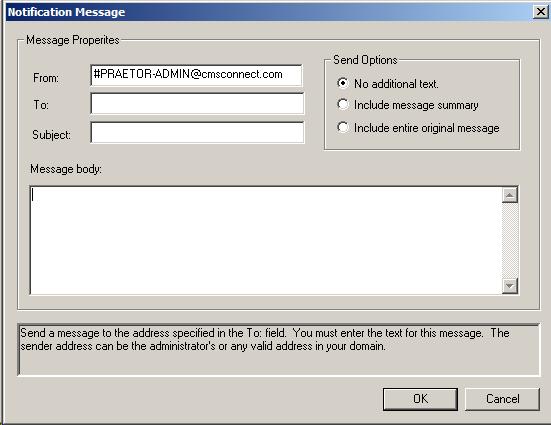
You may then enter the recipient's email address in the To: field, along with a subject for this notice, and any message text. You may also choose one of the Send Options buttons to include either a message summary or the entire original message.
Note:
|
In the above Notification Message window and similar windows described below, if the From field appears only as "#PRAETOR-ADMIN@" and does not have your local domain name, your Praetor has not been completely setup. The domain portion is derived from the Administrator's email address, and this anomalous situation indicates that the field is not correctly entered. Click here to edit this. Also, while the To field allows for only a single SMTP address to be entered, you can circumvent this by referencing an Exchange or Domino distribution group so that multiple recipients will get a copy of the notification message. By using such a distribution group, changes to the list of recipients may be made without the need to stop and restart Praetor. |
If the recipient of the notification message is to be the administrator, select the appropriate action as shown below.
In the Rule Description, click on administrator and you will get the blank form where you may enter the subject and message text.
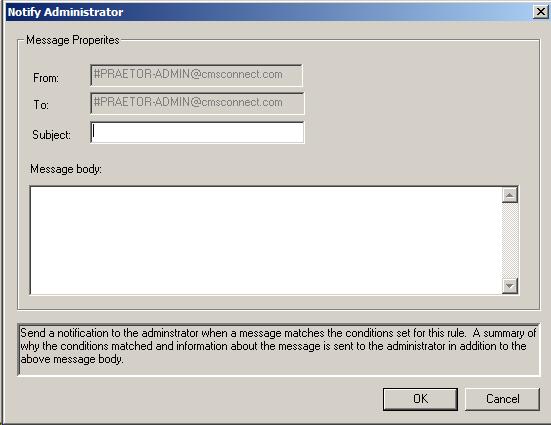
The notification message to the administrator will also automatically contain additional information not found in other notification messages. This includes the rule that caught the message, original date, sender, intended recipient, and subject line.
If the notification is to be sent to the sender whose message was caught by this rule, then this action is selected as shown below.
Clicking on the sender will bring up an blank form for you to provide a subject and message text for the notice, and to select the Send Options. The sender's address will be automatically entered for you so the To: field is grayed out.
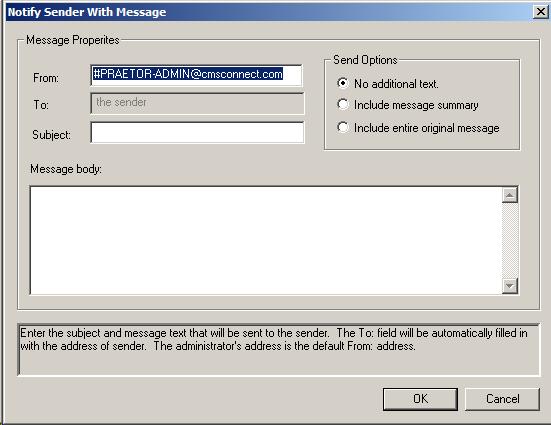
If the recipient is to be notified of a message caught by this rule, then select this action as shown below.
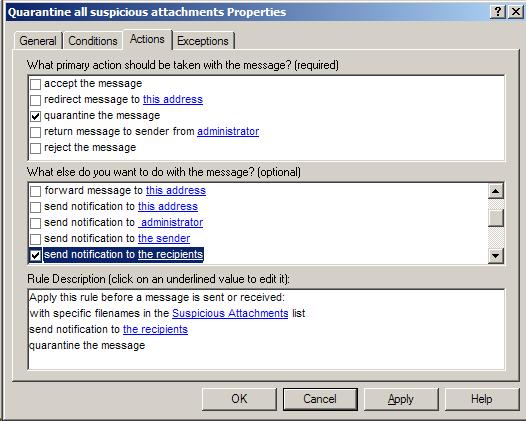
Clicking on the recipients will bring up an blank form for you to provide a subject and message text for the notice, and to select the Send Options. All the intended recipients addresses originally found in the message will be automatically entered for you so this field is grayed out.