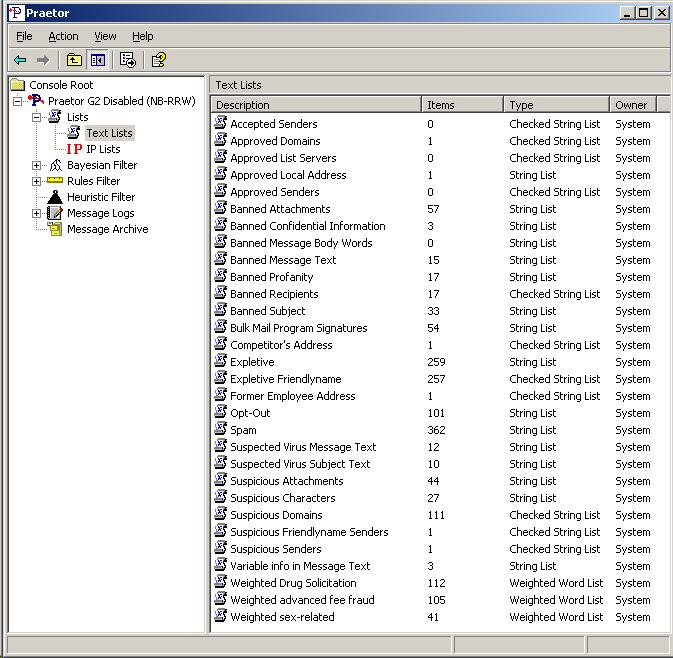
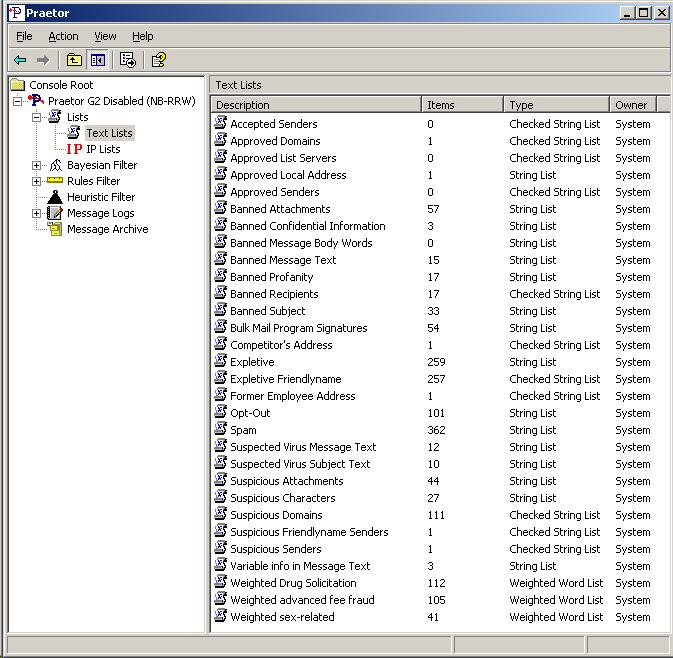
When you highlight this leaf node in the left pane the right pane will display a master directory of all available text string lists used by Praetor in various rules, as shown above for the ADVANCED setting of the spam filter configuration. The BASIC spam filter setting shows only an abbreviated version for those text lists that are used in the pre-configured rule filters.
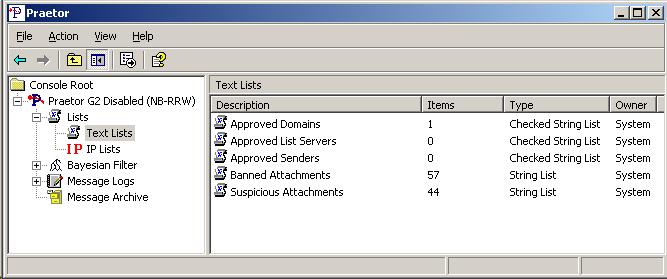
You may directly manage any list by selecting a list in the right pane and double-clicking on it and the list edit window will appear as shown below.
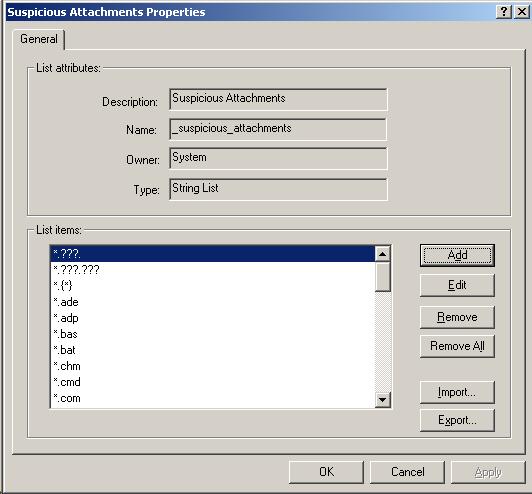
The alternative to managing the list is via opening the rule that uses the particular list and clicking on the link to open the list manager window.
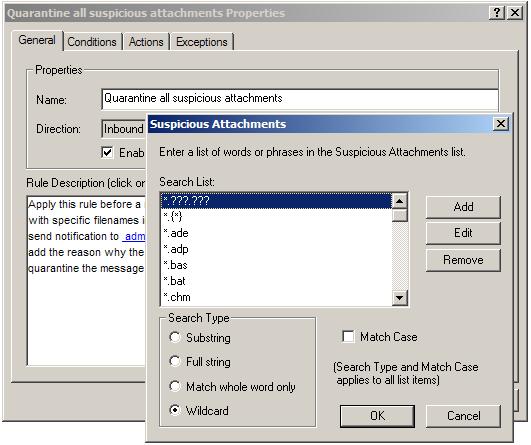
Note:
|
Praetor list changes will take place immediately after you make them and it will start filtering with any message that arrives after your change. There is no need to stop and restart Praetor or the IIS SMTP virtual server. |
Starting with Praetor G2, the ADVANCED spam filter setting provides the ability to create your own user lists. These user lists can then be used in your rule by using the custom condition that allows the selection of what message header field to test with your user list.
For more discussion on Praetor lists, click here, including how to import entries.