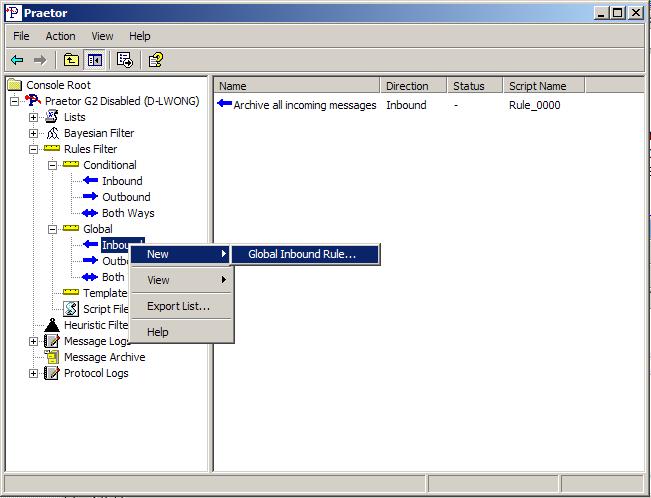
Global rules are far simpler to create than conditional rules since the only thing to choose besides message direction is what action(s) you want to take place. To start the rule creation process begin by highlighting the appropriate direction under the Global rule node in the left pane of the Praetor administration snap-in program. Right mouse click for the selection to create a new rule.
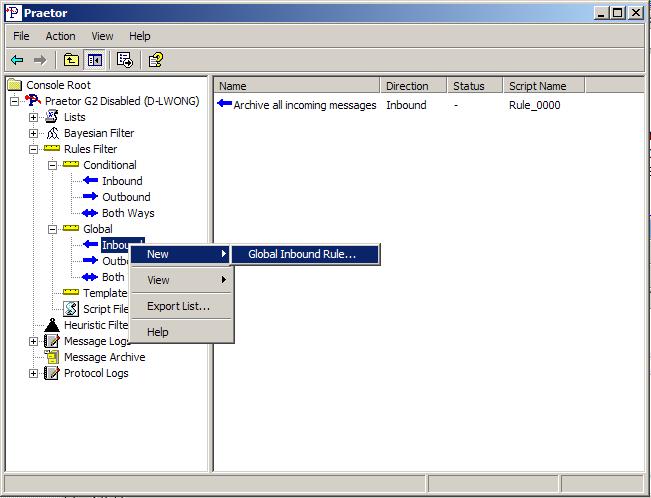
You will be presented with a single screen for rule creation as shown below.
Give this new rule a name and verify its direction. If the direction is wrong, you will need to cancel this attempt and start again by highlighting the correct direction from the left pane.
You may also decide if you want this rule to be enabled as soon as you are finished creating it. If not then leave the box unchecked and you can enable it later.
As for the various available actions, add them by first selecting one
action you want and the pointer will move accordingly. Press
the ![]() button to add it and your selection appears in the
Description field below.
On some
actions you may add the same action more than once so you will need to
enter unique parameters to make each instance different.
button to add it and your selection appears in the
Description field below.
On some
actions you may add the same action more than once so you will need to
enter unique parameters to make each instance different.
The list of available actions are:
|
Archive |
Make a copy of the message file and places it in the CMS Praetor\Archive folder. Only one Archive action may be added. |
|
Based upon the final action in disposing the message (Accepted, Rejected, Redirected, or Returned to sender) archive to the specified folder. Multiple actions are permitted, each with a different Final Action value. | |
|
Insert text at the beginning or end of the message |
Inserts the text from the specified file into the message body, either at the very beginning or very end. The typical use of this action is to include a disclaimer to the every message. You may insert text to the beginning and the end of the message. |
|
Forward |
Forwards a copy of the message to another email address, such a compliance officer who deals with such email security issues. Also this may be used as another method to archive messages, treating them as messages instead of raw ASCII files as the ARCHIVE action does. Requires an Internet/SMTP address to be specified and only a single
forward action is permitted. |
|
Add X-field |
Adds an X-field line into the message header. If one already exists, then append to the end after adding a semi-colon as a separator. If not, then create a new X-field header line. Multiple actions are permitted, each for a different X-field. |
|
Set X-field |
Sets an X-field line into the message header. If one already exists, then replace it with the new entry. If not, then create a new X-field header line. Multiple actions are permitted, each for a different X-field. |
Tip:
|
While it is certainly possible to create several global rules for the same message direction, it is more efficient if you collected all your actions into a single rule for the selected direction. Creating separate rules may be justified if you need to independently deactivate a particular action. Thus with a separate global rule this can be accomplished simply by disabling the rule instead of editing one big rule with multiple actions and deleting an action. |
Highlight the appropriate global rule type in the left pane to show the list of available rules and then double-clicking on any listed global rule in the right pane. This will open the properties window for that rule window, and modify the rule including the enable or disable the rule itself.
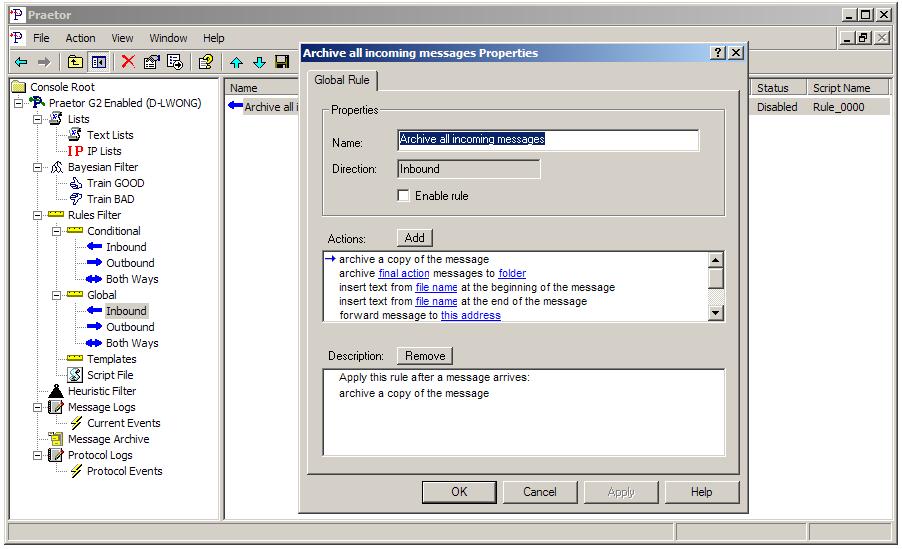
Press when you are completed with the modification and the rule will take effect immediately with the very next message for that direction.