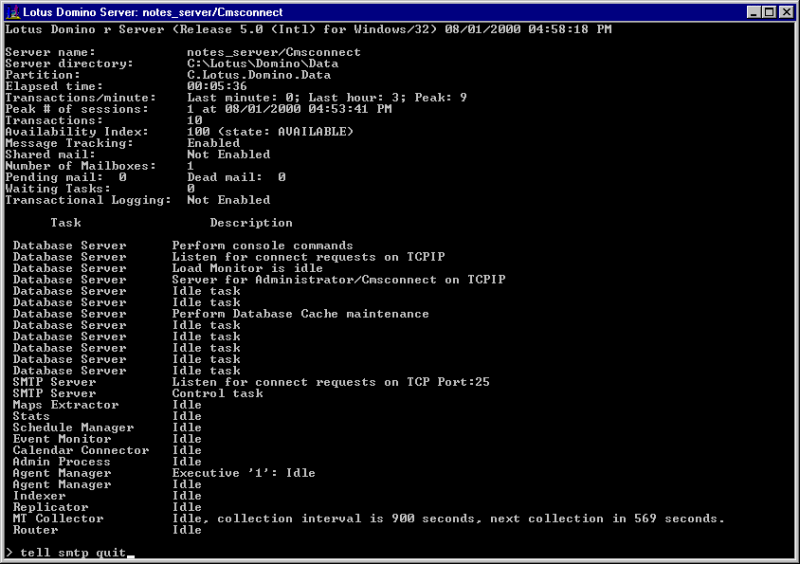
Before any SMTP port or smarthost changes made to the settings for Domino SMTP server can take effect, you will need to stop and restart it. This page discusses ways to accomplish this.
If you have the Domino Administrator runxning, select the tabs and to display a list of all operational tasks on the appropriate server.
To open the console window, press the button. In the Command field near the bottom, shut down the Domino SMTP server by issuing the command tell smtp quit. Status messages indicating the shutdown process is taking place will appear onscreen as shown below.
Note in the above screenshot that the original TCP port the SMTP server was listening was set to the default 25.
When the shutdown process is complete, you may restart the SMTP server by issuing the command load smtp.
If you have changed the SMTP port number to 28 so that the SMTP server will operate on the same machine as Praetor, issuing the show tasks command will verify that the change is in effect.
If you have the character-based server console available, entering the Show tasks command at the prompt will display the state of the SMTP server. It is likely to be running and listening on port 25 as shown below, which is why you need to change the port to 28 before you install Praetor.
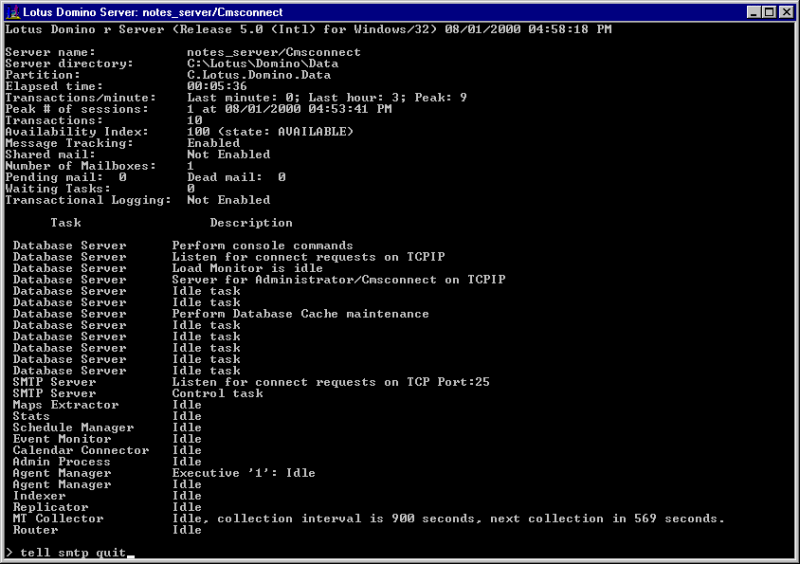
The first step is to issue the command tell smtp quit to shut down the SMTP server. The result will appear on the console as follows.
To restart the SMTP server, issue the command load smtp and confirm it by issuing show tasks. The screen will then show the SMTP server is listening for incoming messages. If the port was changed to 28 as recommended, it will show that as well.
The Domino SMTP server has now been restarted and is ready to accept inbound messages from Praetor after filtering them.