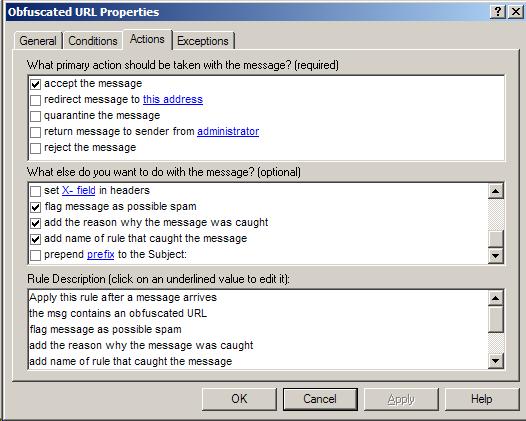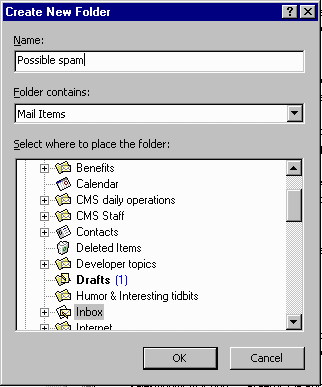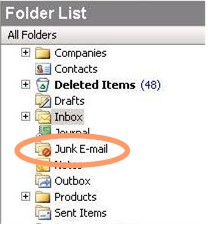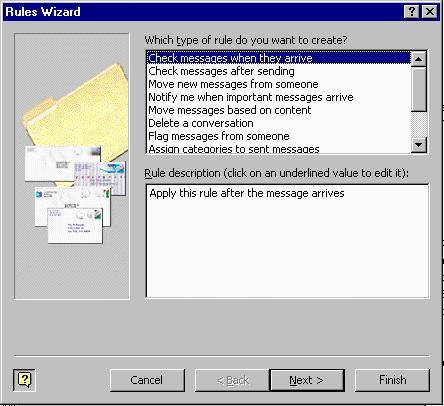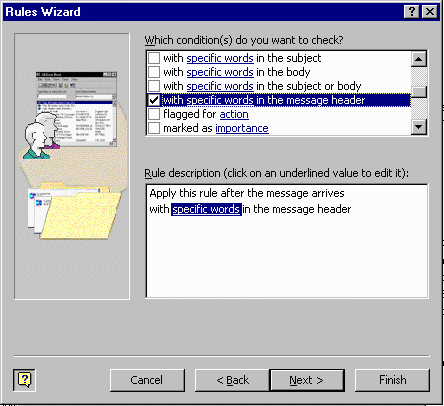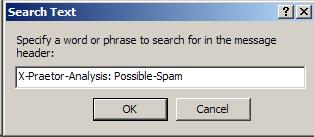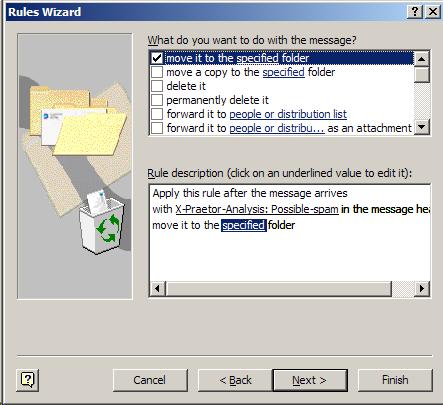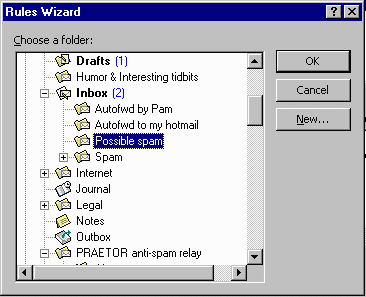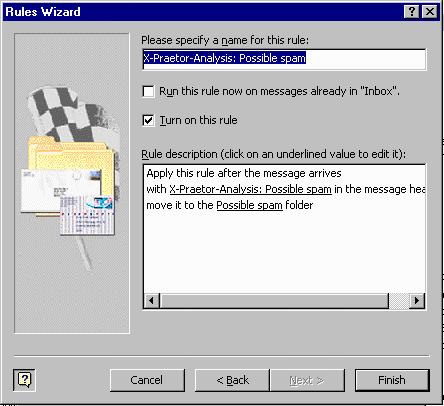Add an X- field to let Outlook clients automatically deal with spam
Praetor has an optional action to add X- fields into the message headers.
This ability
represents an interesting potential for server-client cooperative processing
of email messages. Praetor
will first filter the email messages and tag it with an appropriate X-
field, then pass it on to the Exchange server. When
the recipients' Outlook client email program retrieves the messages, it
has its own rules and can enact upon the message to suit the recipients'
own needs.
A good example to illustrate this capability would be to modify the
anti-spam rules so that, instead of having Praetor quarantine the message,
choose to accept the message and add to the message header a new X-field
called "X-Praetor-Analysis"
with its value set to be "Possible-spam".
Then on
the recipient side, use the Outlook Rule Wizard to create a rule that
automatically moves the message from the normal Inbox into a new subsidiary
folder called "Possible spam". This
new folder can then be set with a property to be emptied automatically
if older than 30 days.
Here are the steps to accomplish this using a sample anti-spam rule
that tests for the From address being the same as the single To recipient
address.
|
1. |
On the Praetor machine, use the administration MMC snap-in to modify
the anti-spam rule and then select the Actions
tab. Change
the primary action from Quarantine
to Accept the message and Flag the message as possible spam as
the optional action. You
may also want to select Add the reason
why the message was caught and Add
name of the rule that caught the message action as illustrated
below.
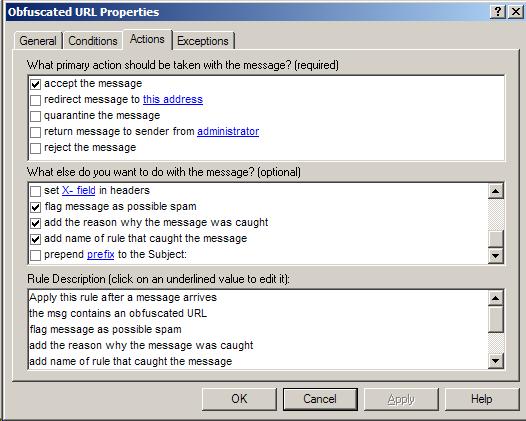
Adding the above three optional actions will add 3 lines into the message
header in this order:
X-Praetor-Analysis:
Possible-spam X-Praetor-Reason:
<text
with specific reason how condition was met> X-Praetor-Rule: <name
of rule that caught the message>
The bolded and underlined text will be replaced with the actual reason
and rule name.
|
|
2. |
On the recipient's Outlook client prior to the 2003 version, create
a new subfolder beneath Inbox, calling it "Possible spam".
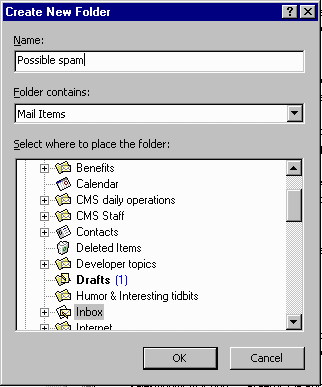
Starting with Outlook 2003, a spam folder already exists off the root
node and is called Junk E-mail,
so you can skip this step.
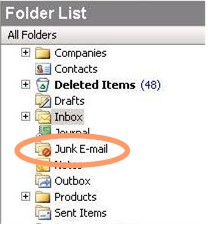
|
|
4. |
Use the Outlook Rules Wizard to create a new rule that applies whenever
a message arrives.
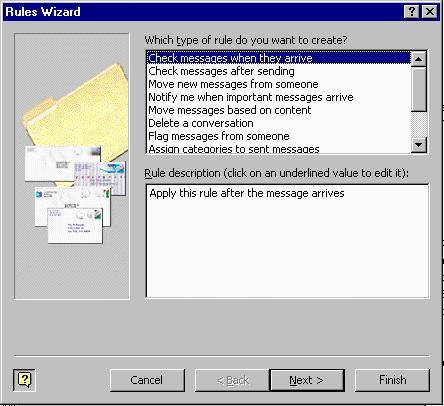
|
|
5. |
For the condition, select "with
specific words in the message header".
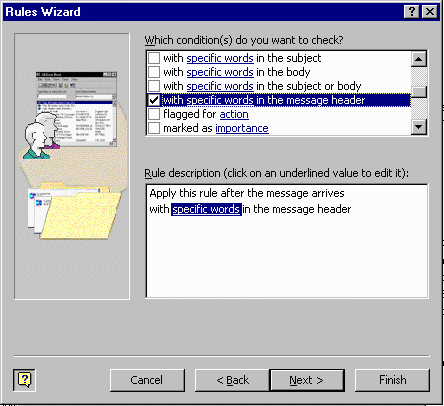
For the specific words, enter the message header line and value.
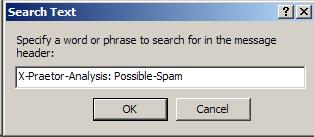
|
|
6. |
Next, specify the action for the Outlook rule —
moving it to the specified folder.
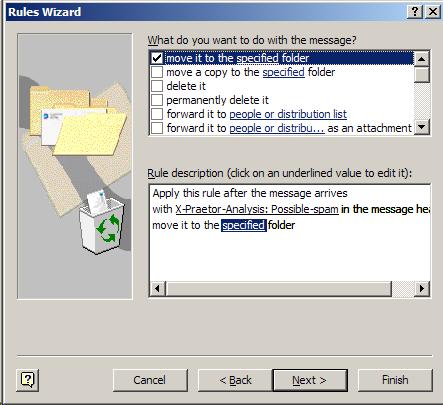
Select the destination as the Possible-spam folder that was created
in the earlier step or the Outlook 2003 Junk E-mail folder.
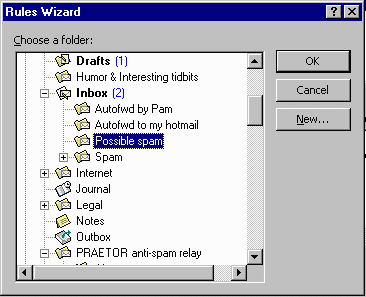
|
|
7. |
Complete the rule by naming it appropriately.
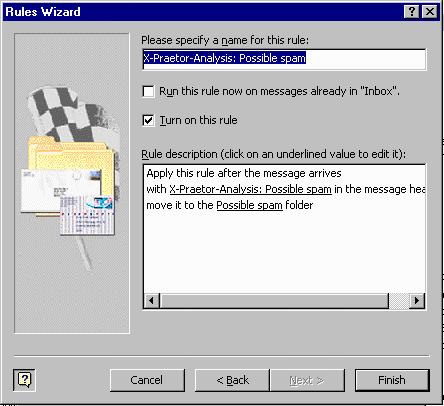
|
This is a very specific example, but one that is quite useful if you
want to give your users the ability to sift through potential spam for
the non-spam messages. It
also shows the potential to use Praetor as part of a client-server process
in dealing with email, specifically in the creation of automated email
agents or robots often referred to as 'bots'.
There are several reserved keywords that can be used within the X-header
field which represent variables for attributes (Subject, number of attachments,
etc.) of the underlying message itself. Click
here
to see the keyword list.